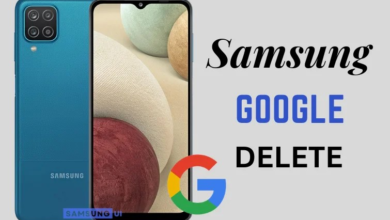How to Software Update Samsung Galaxy A10e? [2024]

In this article, We will guide you on how to the software update Samsung Galaxy A10e( SM-A102U, SM-S102DL, SM-A102U1, SM-A102W, SM-A102N). Software updates are essential for maintaining the optimal performance and security of your device. By keeping your software up to date, you can ensure that you have access to the latest features, improvements, and bug fixes released by Samsung.
The Samsung Galaxy A10e was announced in 2019, July with Android 9.0 (Pie), upgradable to Android 10, One UI 2.0, has chipset Exynos 7884 (14 nm) CPU Octa-core (2×1.6 GHz Cortex-A73 & 6×1.35 GHz Cortex-A53) and GPU Mali-G71 MP2. It has 32GB 2GB RAM storage and there are colors: Black.
Why software updates are important?
Software updates provide several benefits to your Samsung Galaxy A10e. They often include enhancements to the device’s performance, bug fixes, security patches, and new features. Keeping your device’s software up to date ensures increased stability and protection against a potential security vulnerability.
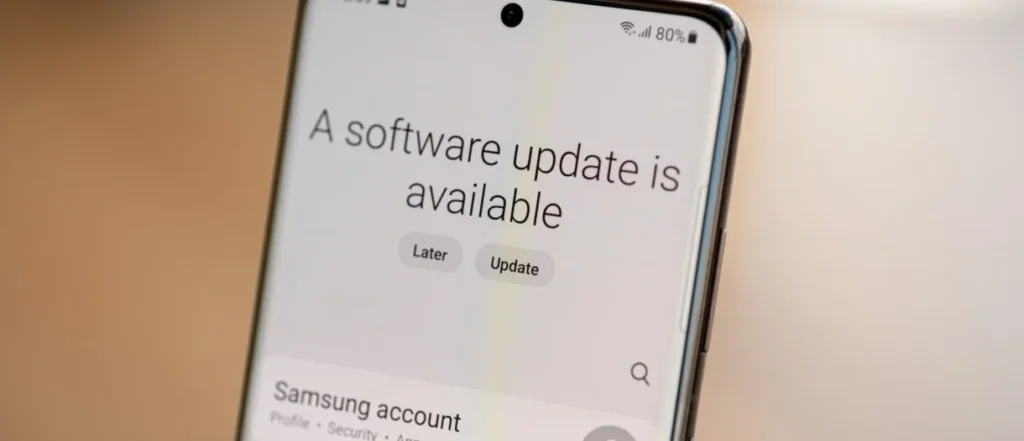
Software Update Samsung Galaxy A10e?
We will explore updating the software on your Samsung Galaxy A10e( SM-A102U, SM-S102DL, SM-A102U1, SM-A102W, SM-A102N) Three different methods.
OTA software update Samsung Galaxy A10e
- Connect your device to a stable Wi-Fi network.
- Go to the “Settings” app on your Samsung Galaxy A10e.
- Scroll down and select “Software update.“
- Tap on “Download and install” and “Check for updates.“
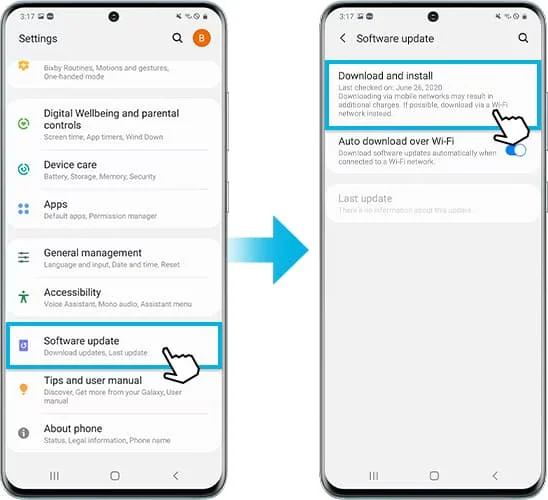
- If an update is available, the prompts Messages to “download and install”it.
- Wait for the update to complete. Your device will restart during the process.
- The update is finished, and your Samsung Galaxy A10e will have the latest software version.
Software update Samsung Galaxy A10e Using the Odin tool
Odin Tools is a firmware flashing software commonly used by Samsung enthusiasts. This method is more advanced and requires caution. Follow these steps to software update Samsung Galaxy A10e ( SM-A102U, SM-S102DL, SM-A102U1, SM-A102W, SM-A102N)using Odin Tools:
Download the latest firmware for your Samsung Galaxy A10e from a trusted source. Ensure that it is compatible with your device.
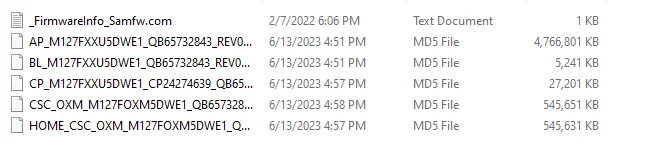
- Download Odin 3.14.4.

- Turn off your device.
- Connect it to your PC using a USB cable.
- Press and hold the “Volume UP + Volume Down” keys at the same time for 4-8 Seconds.
- You’ll see a Warning Screen.
- Press the Volume Up key to enter the “Download mode“.
- In Odin, click on the (AP or PDA/ BL/CP/CSC) button and select the firmware file you downloaded earlier.
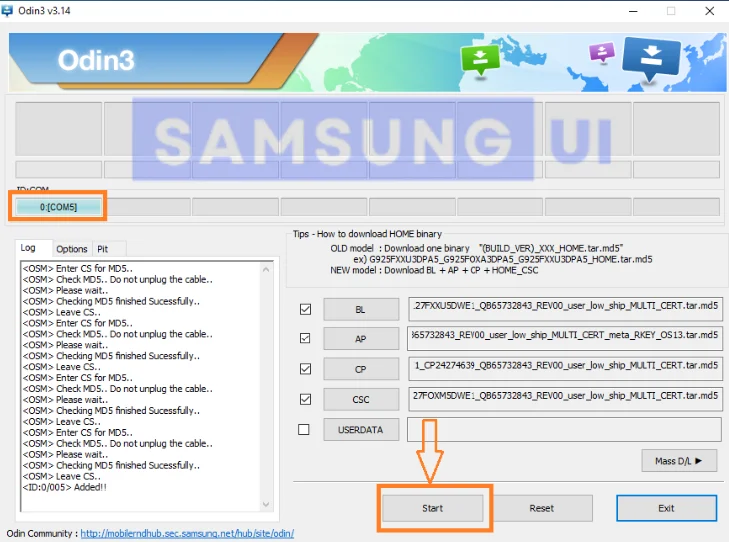
- Click the “START” Button and the Process will take around 5-8 Minutes, so Wait patiently.
- When the Firmware Flashing is finished, you’ll see PASS.
- Disconnect your Samsung Galaxy A10e from the computer.
Conclusion - Your Phone or Tablet will reboot.
Smart Switch Software update Samsung Galaxy A10e
Samsung Smart Switch is a convenient software that allows you to update your device using a computer. Follow these steps to update Samsung Galaxy A10e( SM-A102U, SM-S102DL, SM-A102U1, SM-A102W, SM-A102N)using Smart Switch:
- download and Install Samsung Smart Switch on your computer, it from the official Samsung website.
- Connect your Samsung Galaxy A10e to your computer using a “USB cable”.
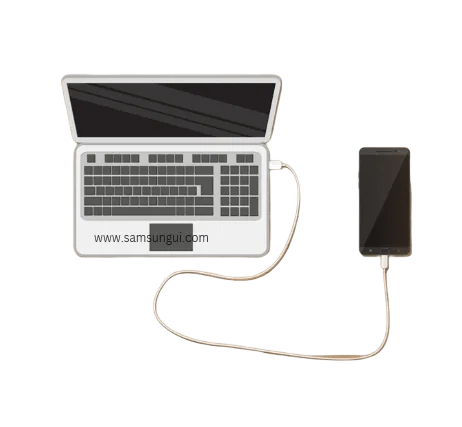
- Open the Samsung “Smart Switch” and wait for it to identify your device.
- Once your device is detected, click on the “Software update” option in Smart Switch.
- If there is a software update available for your device then click on “Update” and “Continue”.
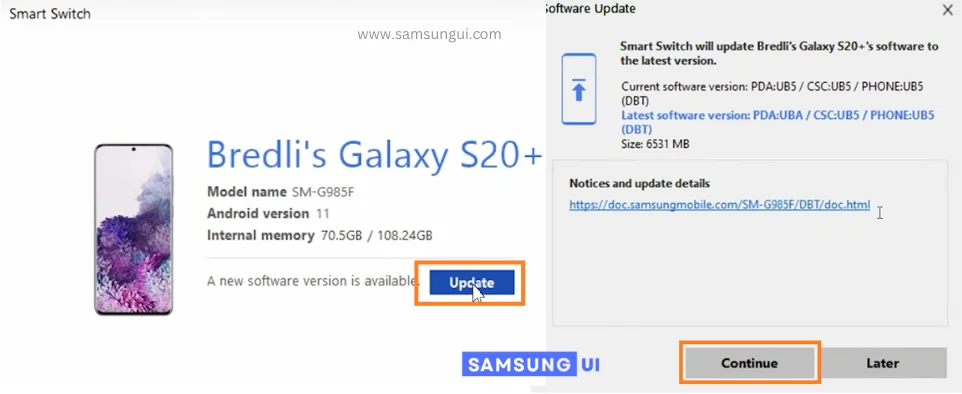
- Click the “All Confirmed” to download it.
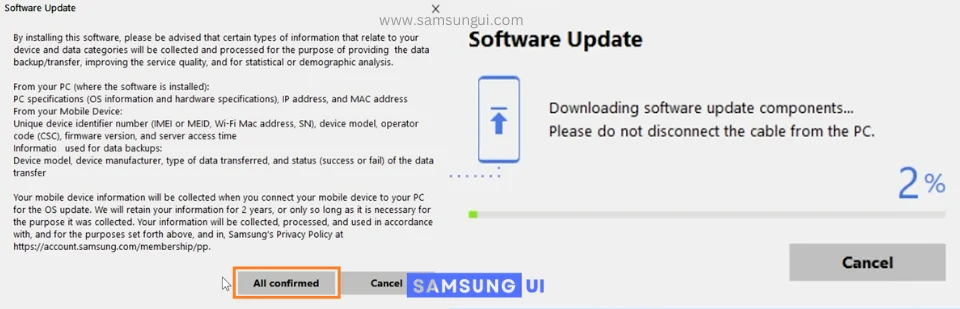
- Wait for the update to download and install on your Samsung Galaxy A10e.
- Once the update is complete, disconnect your device from the computer.
Congratulations, now your Samsung Galaxy A10e Software has been updated to the latest version.
The software Update Samsung Galaxy A10e is crucial for performance enhancements, bug fixes, security patches, and access to new features. In this guide, we explored three different methods: using the Samsung Phone Update feature, utilizing Samsung Smart Switch, and flashing firmware with Odin Tools. Choose the method that suits your needs and follow the step-by-step instructions to keep your device up to date.
FAQs
How often should I update the software on my Samsung Galaxy A10e?
- It is recommended to check for updates regularly and install them whenever available to ensure optimal performance and security.
Can I update Samsung Galaxy A10e without a Wi-Fi connection?
- While it’s possible to update using mobile data, it is recommended to connect to a stable Wi-Fi network due to the potentially large size of software updates.
Will updating the software on my Samsung Galaxy A10e erase my data?
- Generally, updating the software should not erase your data. However, it’s always advisable to back up your important files before proceeding with any update.
What should I do if the update process fails or gets interrupted?
- If the update process fails or gets interrupted, try restarting your device and checking your internet connection. If the issue persists, consider contacting Samsung support for assistance.
Can I revert to the previous software version after updating my Samsung Galaxy A10e?
- Generally, it’s not possible to revert to a previous software version after updating. Make sure to research and ensure the compatibility of any updates before installation.