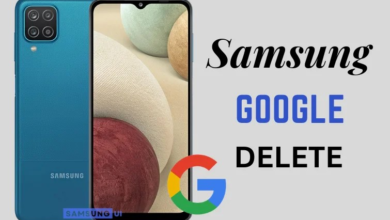How to Factory Reset Best Samsung Galaxy Watch 5 Pro(SM-R925F)

The Samsung Galaxy Watch 5 Pro-SM-R925F is a feature-packed smartwatch that offers a wide range of functionalities, including fitness tracking, notifications, and customizable watch faces. However, like any electronic device, it may encounter software-related issues or sluggish performance over time. Performing a factory reset can help eliminate these problems by reverting the watch to its default settings.
Reasons to Perform a Factory Reset
There are several reasons why you might consider performing a factory reset on your Samsung Galaxy Watch 5 Pro-SM-R925F
Software-related issues
If you notice that your watch is frequently freezing, crashing, or experiencing unusual behavior, it may be due to software glitches. Performing a factory reset can help eliminate these issues by clearing any corrupt data or conflicting settings.
Performance optimization
Over time, your watch may accumulate temporary files, cache, and outdated data, which can contribute to slower performance. A factory reset will wipe the slate clean, giving your watch a fresh start and potentially improving its overall speed and responsiveness.
Selling or giving away the watch
It’s essential to make sure that all of your personal data is erased from your Samsung Galaxy Watch 5 Pro (SM-R925F) before selling or giving it away. A factory reset will erase all the data on the watch, protecting your privacy and ensuring a clean slate for the next owner.
Preparing for a Factory Reset
To ensure a successful factory reset process, it’s crucial to take a few precautions before you start.
Backing up your data
Since a factory reset will erase all the data on your watch, it’s crucial to back up any important information or settings. You can store the data from your Samsung watch to the cloud or your associated smartphone using the built-in backup option. Before continuing, make a backup of your data by following Samsung’s recommendations.
Disconnecting from other devices
Make careful to unpair any Bluetooth speakers or headphones that are currently attached to your watch before completing a factory reset. This will prevent any potential interruptions during the reset process.
Charging the watch

To avoid any complications during the factory reset, ensure that your Samsung Galaxy Watch 5 Pro(SM-R925F) has sufficient battery power. It’s recommended to charge the watch to at least 50% before proceeding with the reset.
Performing a Factory Reset
- swipe up from the bottom of the screen to open the menu.

- In this menu scroll down find the “setting” icon and then tap on it.
- Open the settings of course setting scroll down find the option called “General“and select it.
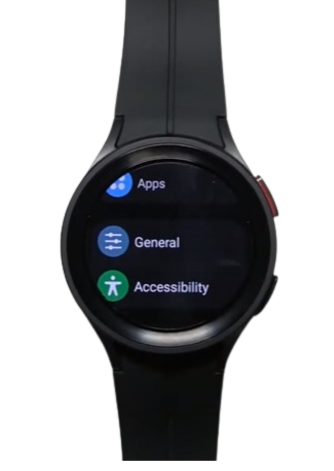
- Now scroll down find the option called “reset” right here and top on it.
- Now we can scroll down and at the bottom, you should see the “reset button“.
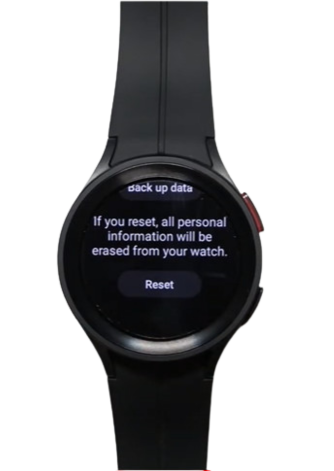
- You can tap on it to start the resetting process.
- Now let’s wait until the resetting process is complete.
Restoring the Watch After a Factory Reset
You can restore your Samsung Galaxy Watch 5 Pro(SM-R925F) and return it to its previous state when the factory reset is finished.
- Following the on-screen directions will allow you to pair your watch with your smartphone. Open the Galaxy Wearable app on your phone, tap on “Start the Journey,” and select your watch from the available devices. Follow the prompts to complete the pairing process.
- Data restoration from backups: If you made a backup before the factory reset, you can do it right now.
On your phone, launch the Galaxy Wearable app, go to the “Settings” menu, and choose “Back up and restore.” To restore your data to the watch, select the backup file you made previously and follow the on-screen directions.
ALSO READ: How to Software Update Samsung Galaxy A10e? [2024]
Troubleshooting Common Issues
While factory resetting your Samsung Galaxy Watch 5 Pro(SM-R925F) is generally a straightforward process, you may encounter some issues along the way. Here are a few troubleshooting tips for common problems:
The watch not turning on
After a factory reset, if your watch still won’t turn on, check the charging. Connect the watch to the charger and wait a few minutes if the battery is low. If the issue persists, try performing the factory reset again.
Watch freezing or lagging
After performing a factory reset, if your watch freezes or lags, try restarting it by pressing and holding the power button until the power menu displays.Select “Restart” and see if the problem is resolved. If not, consider contacting Samsung support for further assistance.
Connectivity problems
If you encounter issues with Bluetooth connectivity or pairing after the factory reset, ensure that your watch and smartphone are in close proximity. You may need to unpair and repair the devices or reset the Bluetooth settings on both devices.
FAQs
Can a factory reset fix all software issues on the Samsung Galaxy Watch 5 Pro?
While a factory reset can resolve many software-related issues, it may not fix hardware problems or issues caused by physical damage.
Will a factory reset remove the operating system and revert to the original version?
No, a factory reset does not remove the operating system or revert it to an older version. It only resets the device to its original factory settings.
How long does a factory reset take on the Samsung Galaxy Watch 5 Pro?
The duration of a factory reset may vary depending on several factors, including the amount of data on the watch and its processing speed. Typically, it takes a few minutes to complete.
Do I need to remove my SIM card before performing a factory reset?
No, a factory reset does not require removing the SIM card from your Samsung Galaxy Watch 5 Pro. However, it’s advisable to remove any personal information or contacts associated with the SIM card before resetting the device.
Can I undo a factory reset on my Samsung Galaxy Watch 5 Pro?
No, a factory reset cannot be undone. Once the process is completed, all data and settings on the watch are permanently erased.
Conclusion
Performing a factory reset on your Samsung Galaxy Watch 5 Pro(SM-R925F) can help resolve software-related issues, optimize performance, or prepare the watch for sale or gifting. You may easily conduct a factory reset and return your watch to its default settings by following the instructions provided in this article. Prior to starting, don’t forget to backup your data. If you run into problems, make sure to use the troubleshooting advice.”